Editing a string
From the string list you can edit a translation clicking on any part of the row (except the left most check box column). This will then open the string editor.
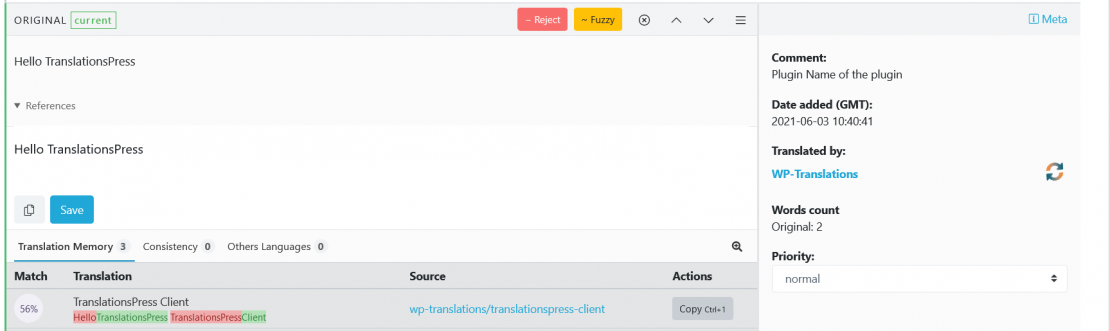
Once the string editor is open, you have several areas of information available
The “Status & Action” area on top :
- Status of the string (Unstanslated, Waiting, Fuzzy, Warning, Current)
- “Reject” button
- “Fuzzy” button
- Close current editor window button
- Open previous editor window
- Open next editor window
- “Contextual Links” burger with:
- “Permalink to this translation” link
- “All translations of this original” link
The “Working” area on the left side :
- The current translation (non-editable, for reference as you work on the current translation)
- References
- The working translation (editable)
- “Copy from original” icon
- “Suggest” button or “Save” button
The “Meta” information area on the right side :
- Comment
- Date added (of the translation)
- Translated by
- Words count
- Reviewed by
- Priority
The “Improve” area at the bottom :
- Translation Memory
- Consistency
- Others Languages
Additional notes
Status
Translated strings can have one of five statues:
- Untranslated
- Waiting: A user has submitted the string but an approver has not yet validated it.
- Fuzzy: A string will be marked a fuzzy in some circumstances until it has been validated.
- Warning: Only if something has gone wrong will you see this status.
- Current (Approved)
Permalink to this translation
With a right click on this link you can copy the link for this specific string. It can be useful if you need to share it.
All translations of this original
TranslationsPress keeps a history of translations, this link will take you to a page where you can review them and restore an older translation if required.
Copy from original
This link will overwrite the current translation with the original string, this can be useful as a starting point on complex strings that contain placeholders.
References
The references list is imported as part of the originals, not all formats support this so you may not see it. If it exists AND a “Source file URL” have been set up in the project settings, this will be a link to the remote file.
Suggest or Save Translation
While obvious as to it’s function one note here is that if you are a validator, adding (saving) a translation will automatically approve it as well.
Translation Memory
Each Team in TranslationsPress has a built-in Translation Memory (TM) system. TM is a powerful tool that helps with translation quality and consistency. Read more about Translation Memory.
Consistency
Another powerful and easy tool to improve the translation quality, it checks the consistency across all Team projects.