Manage Members
Members in TranslationsPress are groups of contributors who work together to get a project translated. A member by default is assigned to all projects in the Team for any locales you assign him to.
Teams and organizations are only useful if people are part of them.
Add Members
There are 2 ways you can invite collaborators to TranslationsPress; the process will only be available if you are Team Owner or Team Manager.
- Via an email invitation
- Via a direct link
To add a member via email invitation:
Head to your Team organization.
In the left-hand side menu, click on Members.
Click Add Member.
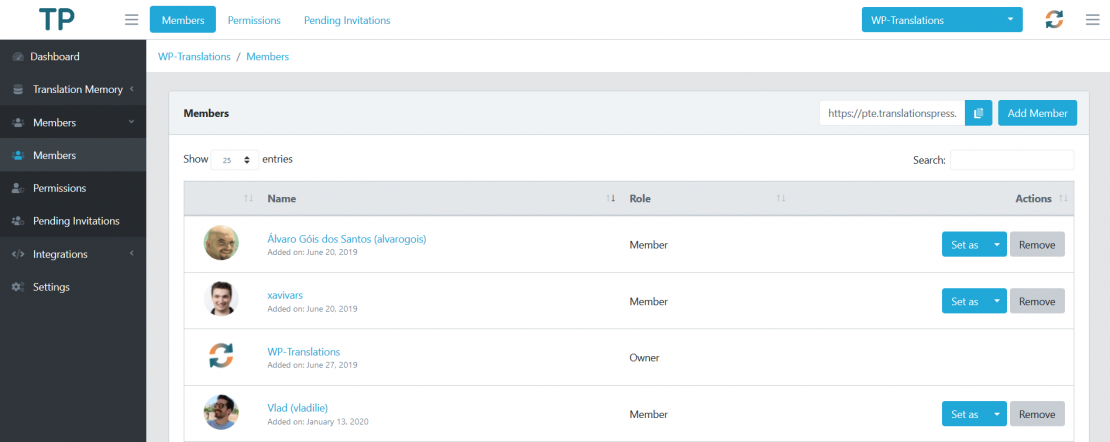
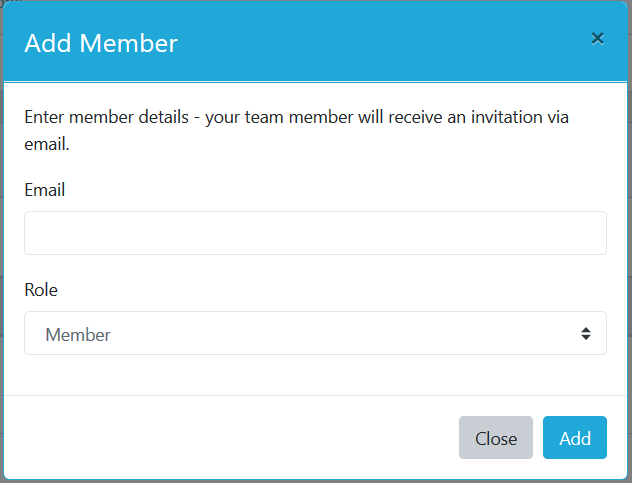
In the popup, put in that person’s email address and assign him a role in your team. Anyone who doesn’t have a TranslationsPress account yet will receive an email with a signup link.
Once you’ve filled in all the details, hit Add.
To add a member via a direct link:
Hit the Copy button next to the link.
Send it to the person you want to add to your team.
Note: Use this link with caution as it gives direct access to any visitors to add themselves to your team.
Remove Members
Head to your Team organization.
In the left-hand side menu, click on Members.
Use the Search field to find the member you want to remove from your team.
Hit Remove in the actions’ column.
Change Members Role
Head to your Team organization.
In the left-hand side menu, click on Members.
Use the Search field to find the member you want to remove from your team.
Hit Set in the actions’ column.
And change the role to what’s needed