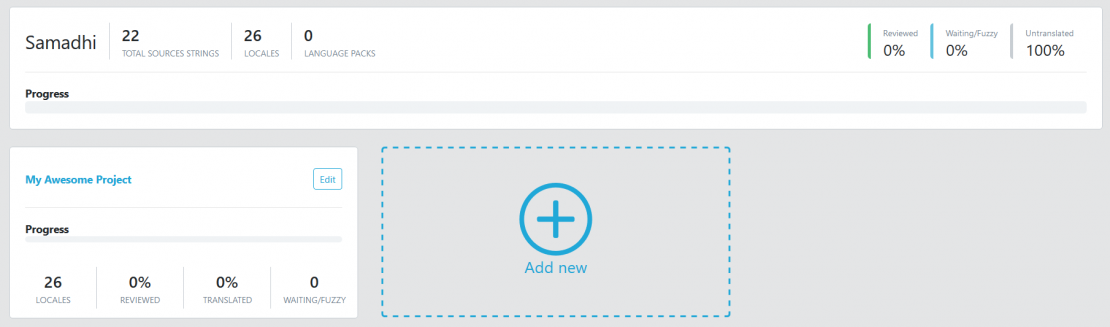Create a project
Create your first project by following these steps
Only Team owner and Team manager can create projects in TranslationsPress.
1. Navigate to your TranslationsPress Dashboard and click the Let’s Go! button.
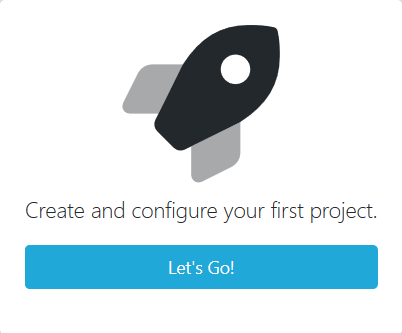
2. Create new project
General
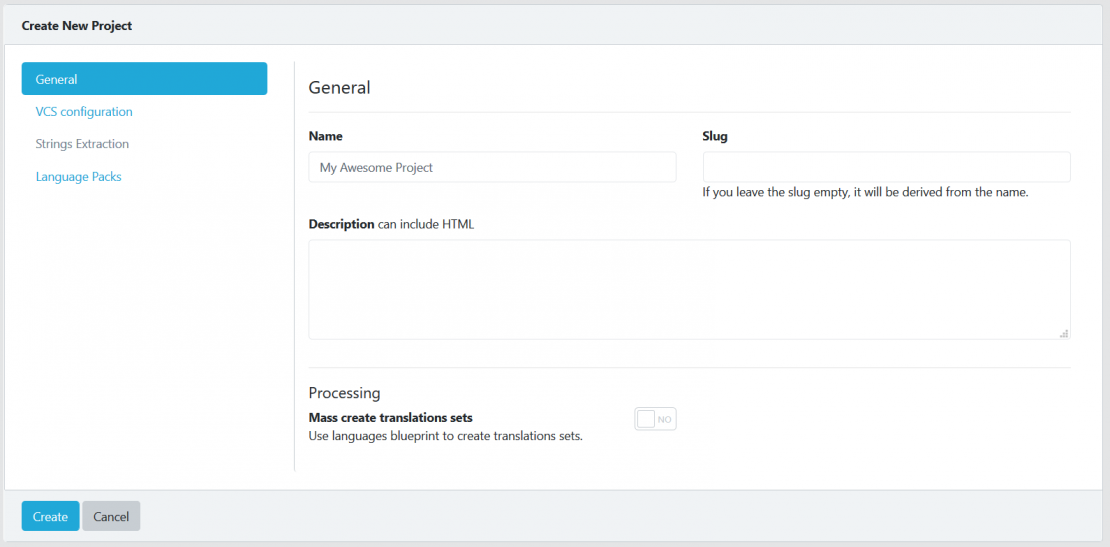
Name
Give your project a name. It should be your project name.
Slug
Leave the slug field empty. Your project name will be used.
Description
Used in the header of the project’s translation page. Useful for your contributors.
Processing
Mass create translations sets Use languages blueprint to create translations sets based on most used locales in WordPress and also supported by WP-Translations.
VCS Configuration
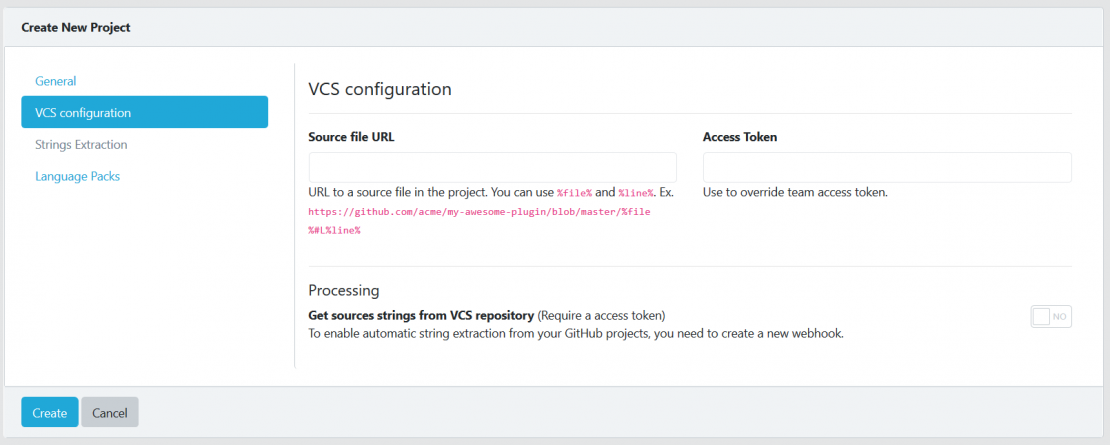
Source File URL
Enter your GitHub or GitLab project’s URL.
You can use %file% and %line%.
E.g. https://github.com/acme/my-awesome-plugin/blob/master/%file%#L%line%
Access Token
Add your personal access token created in GitHub or GitLab.
More info in our documentation to how to create your token.
Processing
Check Yes if you want to get source strings from VCS repository (requires an access token). To enable automatic string extraction from your GitHub/GitLab projects, you need to create a new webhook.
Language Packs
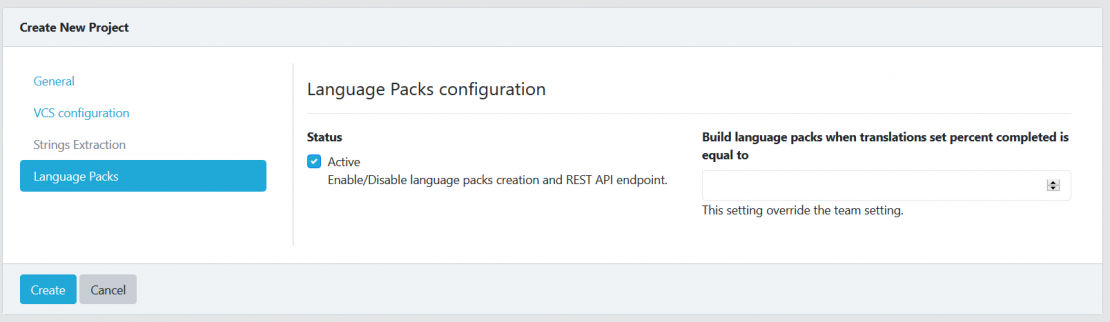
Status
Check to activate language packs creation and REST API endpoint.
If your project is hosted on another platform like translatewp.org, it shouldn’t be activated.
Language pack percentage
Setup any percentage to trigger the creation of the project language packs.
Note: TranslationsPress use a 95% percentage, you should leave this field empty only if you have really specific need for your project.
3. Click the create button.
You’re project is now ready to be translated if you filled up the VCS configuration.
If not you just have to Import Originals from your project page.

Or from your dashboard by clicking on the button
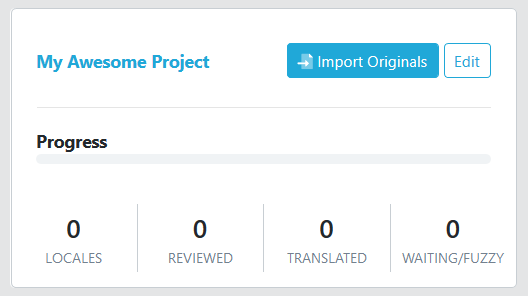
Click the Import Originals button, and from the import interface browse to find your .pot file on your computer
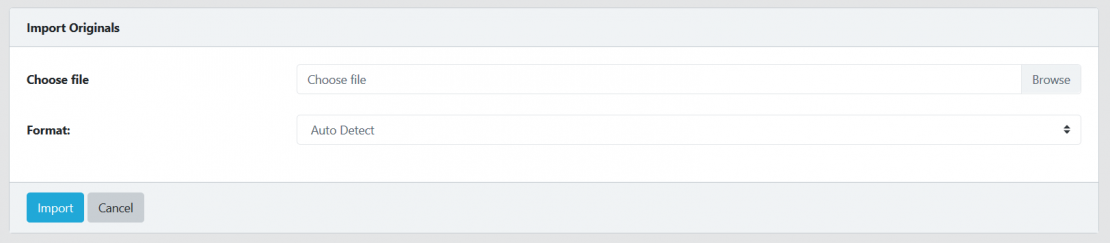
Format: Leave it on Auto Detect, TranslationsPress will do the job for you.
Click the Import button
Your project is now ready to be translated
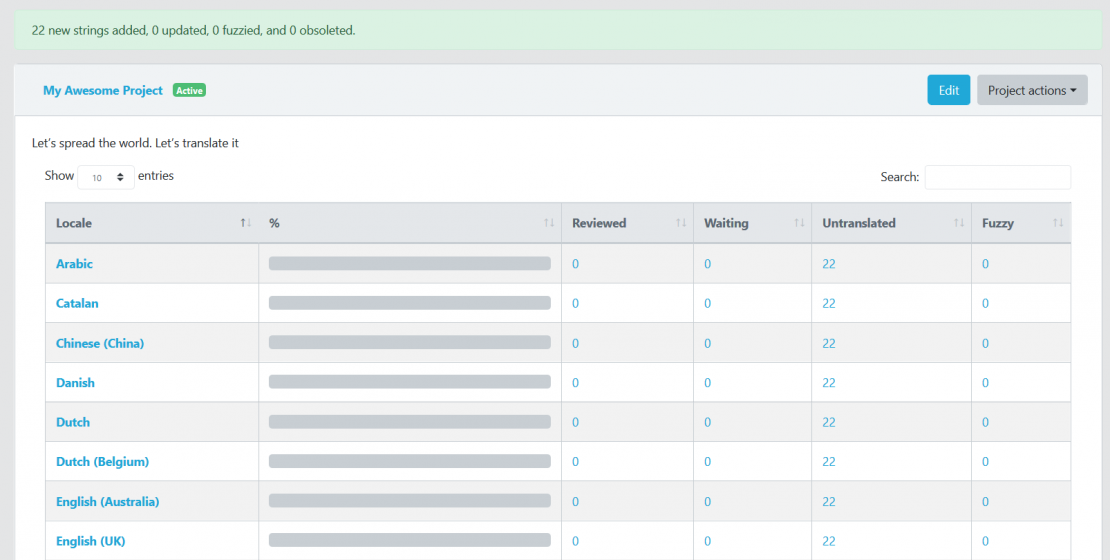
and showing in your Dashboard